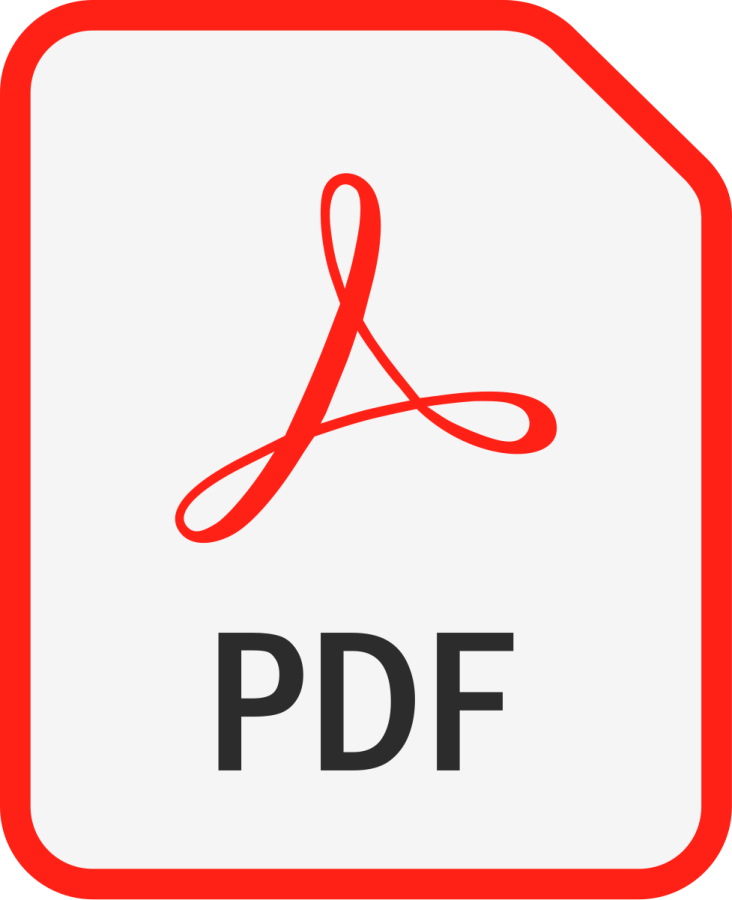PDF (Portable Document Format) preserves your document’s layout across devices, making it ideal for resumes, reports, forms, and eBooks. This guide walks beginners through several easy ways to create PDFs—from desktop apps and web tools to mobile scans—plus tips to keep files secure and small.
What is a PDF?
- Definition: A universal file format that preserves fonts, images, and layout so documents look consistent on any device.
- Best uses: Resumes, contracts, brochures, forms, manuals, reports, and eBooks.
- Advantages: Cross-platform compatibility, print-ready layout, and optional security features.
Create a PDF from Word processors
- Microsoft Word (Windows/Mac): File → Save As → Choose PDF from the format list. For advanced options, use File → Export → Create PDF/XPS.
- Google Docs (Web): File → Download → PDF Document (.pdf). This exports your doc with web-safe fonts and images embedded.
- LibreOffice Writer: File → Export as PDF for granular settings like image quality and PDF/A compliance.
Tip: Before exporting, set page size (A4/Letter), margins, and check fonts to avoid layout surprises.
Use built-in Print to PDF (Windows & Mac)
- Windows 10/11: Any app → File → Print → Printer: Microsoft Print to PDF → Save the output as a .pdf.
- macOS: Any app → File → Print → Bottom-left PDF dropdown → Save as PDF.
- When to use: Great for web pages, images, slides, and apps without a native “Save as PDF.”
Convert with online tools
- Workflow: Upload your file → choose PDF → convert → download the result.
- Pros: Fast, free, no installation; supports many formats (DOCX, PPTX, JPG).
- Cons: Requires internet; avoid uploading sensitive documents unless the service offers strong privacy controls.
Create PDFs from images or scans
- Windows (Images): Right-click an image → Print → Printer: Microsoft Print to PDF → choose paper size and layout.
- macOS (Preview): Open image → File → Export as PDF or combine multiple images using thumbnails, then export.
- Mobile scanning: Use Adobe Scan, Microsoft Lens, or Google Drive to capture paper docs; the app auto-crops, enhances, and saves to PDF.
Tip: Good lighting and flat surfaces improve scan quality; use edge detection and straighten tools in the app.
Add passwords and security
- Password protection: Many tools add open/owner passwords to restrict viewing, printing, or editing.
- Redaction: For sensitive content, use a PDF editor’s redaction tool to permanently remove text or images.
- PDF/A for archiving: Export to PDF/A to ensure long-term preservation with embedded fonts and standardized structure.
Compress and optimize PDFs
- Lower image resolution: Downsample images (e.g., to 150–200 DPI) to shrink file size while keeping readability.
- Remove extras: Strip unused fonts, metadata, and thumbnails.
- Use “Reduced Size PDF”: Many editors offer a one-click compression option that balances quality and size.
Merge, split, and reorder pages
- Merge: Combine multiple PDFs into one for reports or application packets.
- Split: Extract specific pages to share only relevant sections.
- Reorder and rotate: Fix page order and orientation using a PDF editor’s page thumbnails pane.
Troubleshooting tips
- Fonts look wrong: Enable “Embed fonts” during export or switch to standard fonts (Arial, Times, Helvetica).
- Images blurry: Check original resolution and export settings; avoid excessive compression.
- Large file size: Compress images and remove hidden objects; consider PDF/A-1b for simpler structure.
- Links not clickable: Ensure they’re created in the source doc; some print-to-PDF methods flatten links.
Final word
Creating a PDF is straightforward: use “Save as PDF” in Word or Google Docs, print to PDF from any app, or scan with your phone. Add security when needed, compress for easier sharing, and manage pages to keep documents clean. With these basics, you’ll produce reliable, professional PDFs in minutes.